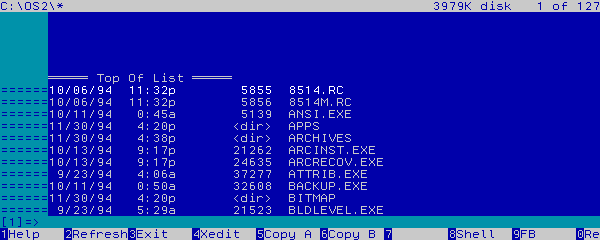
Fl is yet another character-mode directory and ZIP archive browser. It is just a REXX script, but it is nonetheless very easy to use. You just have to annotate the files you want to apply a command to with the desired command.
Suppose you want to print the 8514.RC file. Just move the cursor over the corresponding line, and enter "PRINT" (without quotes!). The command will appear in the prefix command (the area filled with "="s). You will have to press the Enter key to execute it (in fact, the Enter key executes all pending commands -- that is, you can prepare more than one command, and execute them in one step.)
If, in the previous example, you have wanted to print out the 8514.RC file while renaming ATTRIB.EXE to, say, SETATTR.EXE, you would have had to enter the "PRINT" command over the 8514.RC line and the "REN / SETATTR.EXE" one over the ATTRIB.EXE line. And then, pressing the Enter key in the main screen area would have executed theses two commands sequentially (that is, from top to bottom).
You can also use (and redefine) function keys to execute frequently used commands (such as browsing a file, or copying it to another disk...).
All colors and keys are redefinable. If you like the XEDIT look, you can use the provided PROFILE.FL:
You can open more than one directory at a time, sort them, or use a restricted view (e.g., *.EXE and *.CMD files only).
When you browse a ZIP archive, you cannot act on the content of the archive (e.g., you cannot remove or extract files). You can browse the files it contains, though (but only "plain" files, i.e., not nested archives).
Fl is highly customizable, and mimics Xedit/Kedit/THE sets of commands quite closely. In fact, many of its commands descriptions were snarfed from THE documentation. (THE is "The Hessling Editor", available from: <URL:http://hessling-editor.sourceforge.net>.)
Installing Fl is very simple: just copy FL.CMD somewhere along your PATH, REXXVIO.DLL somewhere along your LIBPATH and, if you want to use a profile file, customize PROFILE.FL and move it somewhere along your DPATH.
If REXXVIO.DLL is currently in use, close ALL your OS/2 windowed or fullscreen sessions, and open a bare OS/2 windowed session (that is, one not starting CmdShl or Fl). You can then replace REXXVIO.DLL from this session.
If you were using a previous version of MLRXSHL, execute the following code from an OS/2 command prompt, to allow the new functions defined in REXXVIO to be registered:
rexxtry call VioDropFuncs
If you want to enable the minimal ZIP archive support, you have to install the UNZIP32 library somewhere along your LIBPATH. You can obtain this library in the Info-unzip package. If you use an old OS/2 release that has no support for long files (i.e., files that are bigger than 2GB), overwrite REXXVIO.DLL with REXXVIO.OLD beforehand.
Syntax
fl [filespec] [([tree|sort[d|a] name|ext|size|date [...]]]
Parameters
(Noprofile - Do not use a profile file; (Profile file - Use the specified profile file; (Sort[d|a] opt - Sort the entries by opt; (Wide - Display more than one file per line; (Tree - Recursively include subdirectories.
Examples
fl c:\os2 (sort name fl *.cmd fl
The Fl screen is composed of four parts. The first line is the info area. It is followed by the main area. The penultimate line is the command area, while the last line is the key/message area.
The Info Area
It contains the directory name, the available space in the corresponding disk, and the current file # and file count.
The Main Area
This area is composed of two sub-areas. The first one is the prefix area. It is by default filled with "="s. You can replace them with line number, by issuing the "SET NUM ON" command in the command area. The second one contains the file's information; that is, file date, file time, file size and file name.
The Command Area
Use this area to enter non-file related commands (such as, say, PSTAT, SET NUM ... or RESET PREFIX). The number surrounded by square brackets is the current view number (1 for the first opened directory, 2 for the second, ...).
The Key/Message Area
This area usually displays function keys labels. If an error occurs, it will temporarily display an error message.
When entering commands in the main area, you can use the following shortcuts:
/ = The whole file name (drive+path+name+ext); /n = The file name; /e,/t = The file extension (or "type"); /p = The file path; /d,/m = The file drive (or "mode"); /o = Nothing; // = A "/" symbol; " = Repeat the previously defined command.
If you enter a main area command without at least one of the above shortcuts, the complete file name will be added at the end of the command (so, use the "/o" shortcut if you do not want to pass the file name to the command).
For command area commands, these shortcuts refer to the current file. Additionally, the complete file name is NOT appended by default.
The following commands are also available in addition to all standard internal or external commands:
select and display restricted set of lines
SYNTAX
ALL [rtarget]
DESCRIPTION
The ALL command allows for the selective display, and editting (subject to SET SCOPE) of lines that match the specified target. This target consists of any number of individual targets seperated by "&" (logical and) or "|" (logical or).
For example, to display all lines in a file that contain the strings "ball" and "cat" on the same line or the named lines .fred or .bill, use the following command:
ALL /ball/ & /cat/ | .fred | .bill
Logical operators act left to right, with no precedence for &.
ALL without any arguments, is the equivalent of displaying all lines in your file.
SEE ALSO
SET SCOPE
scroll backwards [n] screens
SYNTAX
BAckward [n|*]
DESCRIPTION
The BACKWARD command scrolls the file contents backwards through the file [n|*] screens.
If 0 is specified as the number of screens to scroll, the last line of the file becomes the current line. If the BACKWARD command is issued while the current line is the "Top of File" line, the last line of the file becomes the current line.
DEFAULT
1
SEE ALSO
FORWARD, TOP
move to the bottom of the file
SYNTAX
BOTtom
DESCRIPTION
The BOTTOM command moves to the very end of the current file. The last line of the file is set to the current line.
SEE ALSO
FORWARD, TOP
qquit from all files in the ring
SYNTAX
CCancel
DESCRIPTION
The CCANCEL command exits from FL quickly by executing the QQUIT command for every file in the ring. Any changes made to any of the files will be lost.
display text on command line
SYNTAX
CMSG [text]
DESCRIPTION
The CMSG command, primarily used in macros, displays text on the command line.
SEE ALSO
EMSG, MSG
move cursor to specified location
SYNTAX
CURsor Screen UP|DOWN|LEFT|RIGHT
CURsor [Escreen] UP|DOWN
CURsor CMdline [n]
CURsor HOME
DESCRIPTION
The CURSOR command allows the user to specify where the cursor is to be positioned.
CURSOR Screen UP | DOWN | LEFT | RIGHT moves the cursor in the indicated direction one line or column. If the cursor is positioned on the first or last line of the screen, the cursor wraps to the first or last enterable line. If the cursor is positioned on the left or right edges of the screen, the cursor moves to the left or right edge of the screen on the same line.
CURSOR [ Escreen ] UP | DOWN is similar to CURSOR Screen UP | DOWN | LEFT | RIGHT, except that where scrolling of the window is possible, then scrolling will take place.
CURSOR CMdline moves the cursor to the indicated column of the command line.
CURSOR HOME moves the cursor to the first column of the command line (if not on the command line), or to the last row/column of the filearea if on the command line.
assign one or many commands to a key
SYNTAX
DEFine key-name [command [args] [[#command [args]...]]]
DESCRIPTION
The DEFINE command allows the user to assign one or many commands and optional parameter(s) to a key.
Commands may be abbreviated.
With no arguments, any existing definition for that key is removed and the key reverts back to its default assignation (if it had any).
key-names correspond to the key name shown with the SHOW command.
SEE ALSO
SHOWKEY
execute an operating system command
SYNTAX
DOS [command]
DESCRIPTION
The DOS command executes the supplied operating system command or runs an interactive shell if no command is supplied.
SEE ALSO
OS
execute an operating system command - no prompt
SYNTAX
DOSNowait command
DESCRIPTION
The DOSNOWAIT command executes the supplied operating system command not waiting for the user to be prompted once the command has completed.
SEE ALSO
OSNOWAIT
move forward in the file a number of lines
SYNTAX
Down [relative_target]
DESCRIPTION
The DOWN command moves the current line forwards the number of lines specified by the relative_target. This relative_target can only be a positive integer or the character "*".
DEFAULT
1
SEE ALSO
NEXT, UP
edit another file or switch to next file
SYNTAX
Edit [filename or directory]
DESCRIPTION
The EDIT command allows the user to edit another file or directory. The new file or directory is placed in the file ring. The previous file being edited remains in memory and can be returned to by issuing an EDIT command without any parameters. Several files can be edited at once, and all files are arranged in a ring, with subsequent EDIT commands moving through the ring, one file at a time.
SEE ALSO
FLIST, XEDIT
display message
SYNTAX
EMSG [message]
DESCRIPTION
The EMSG command displays an message on the message line. This command is usually issued from a macro file.
SEE ALSO
CMSG, MSG
obtain various internal information about Fl
SYNTAX
EXTract /item/[...]
DESCRIPTION
The EXTRACT command is used to relay information about settings within Fl from within a Rexx macro. EXTRACT is only valid within a Rexx macro.
The "/" in the syntax clause represents any delimiter character.
For a complete list of item s that can be extracted, see the section QUERY and EXTRACT.
edit another file or switch to next file
SYNTAX
FList [filename or directory]
DESCRIPTION
The FLIST command allows the user to edit another file or directory. The new file or directory is placed in the file ring. The previous file being edited remains in memory and can be returned to by issuing an FLIST command without any parameters. Several files can be edited at once, and all files are arranged in a ring, with subsequent FLIST commands moving through the ring, one file at a time.
SEE ALSO
EDIT, XEDIT
scroll forwards [n] screens
SYNTAX
FOrward [n]
DESCRIPTION
The FORWARD command scrolls the file contents forwards the number of screens specified.
If 0 is specified as the number of screens to scroll, the "Top of File" line becomes the current line. If the FORWARD command is issued while the current line is the "Bottom of File" line, the "Top of File" line becomes the current line.
DEFAULT
1
SEE ALSO
BACKWARD, TOP
edit help file for Fl
SYNTAX
HELP
DESCRIPTION
The HELP command displays help for the file manager. Uses DPATH environment variable to point to the help file.
scroll the screen to the left :*
SYNTAX
LEft [n|HALF|FULL]
DESCRIPTION
The LEFT command scrolls the screen to the left.
If n is supplied, the screen scrolls by that many columns.
If HALF is specified the screen is scrolled by half the number of columns in the filearea.
If FULL is specified the screen is scrolled by the number of columns in the filearea.
If no parameter is supplied, the screen is scrolled by one column.
SEE ALSO
RIGHT, RGTLEFT
search for a target
SYNTAX
[Locate] target
DESCRIPTION
The LOCATE command searches for the next or previous occurrence of the specified target. If no parameter is supplied, LOCATE uses the the last target specified. If no prior target has been specified, an error message is displayed.
execute a macro command file
SYNTAX
MACRO filename [arguments]
DESCRIPTION
The MACRO command executes the contents of the specified filename as command line commands. The filename can contain either a series of Fl commands, or can be a Rexx program. The filename is considered a macro.
Rexx macros can be passed optional arguments.
COMPATIBILITY
In a macro file, you can use any REXX instruction, but, due to the current implementation, it must fit in one line. That is, you can use:
if foo = 'XYZZY' then say 'Nothing happens'; else x = x + 1
But you cannot use:
if foo = 'XYZZY' then
say 'Twice as much happens'
else
x = x + 1
Alternatively, you can use the comma as a line continuation marker
foo = 'Hello',
'world'
Another important difference with standard REXX scripts is that you cannot call Fl commands in a REXX structure using the standard way. You have to use the execute function. That is,
if answer = 'YES' then
'DEFINE F12 OSNOWAIT shutdown'
else
'DEFINE F12 TEXT shutdown'
does not work. You have to use:
if answer = 'YES' then
call execute 'CMDLINE', 'DEFINE F12 OSNOWAIT shutdown'
else
call execute 'CMDLINE', 'DEFINE F12 TEXT shutdown'
[But it works just fine outside of a structure.]
display message on error line
SYNTAX
MSG [message]
DESCRIPTION
The MSG command displays a message on the message line. This command is usually issued from a macro file. This is similar to EMSG, but MSG does not sound the bell if SET BEEP is on.
SEE ALSO
CMSG, EMSG
move forward in the file a number of lines
SYNTAX
Next [relative_target]
DESCRIPTION
The NEXT command moves the current line forwards the number of lines specified by the relative_target. This relative_target can only be a positive integer or the character "*".
DEFAULT
1
SEE ALSO
DOWN, UP
switch focus of editing session to other window
SYNTAX
NEXTWindow
DESCRIPTION
The NEXTWINDOW command moves the focus of the editing session to the other window (if more than one window is currently displayed) or to the next file in the ring.
SEE ALSO
PREVWINDOW, EDIT
execute an operating system command
SYNTAX
OS [command]
DESCRIPTION
The OS command executes the supplied operating system command or runs an interactive shell if no command is supplied.
SEE ALSO
DOS
execute an operating system command - no prompt
SYNTAX
OSNowait command
DESCRIPTION
The OSNOWAIT command executes the supplied operating system command not waiting for the user to be prompted once the command has completed.
SEE ALSO
DOSNOWAIT
switch focus of editing session to another file
SYNTAX
PREVWindow
DESCRIPTION
The PREVWINDOW command moves the focus of the editing session to the other screen (if more than one window is currently displayed) or to the previous file in the ring.
SEE ALSO
NEXTWINDOW, EDIT
display various option settings
SYNTAX
Query item
DESCRIPTION
The QUERY command displays the various settings for options set by Fl.
For a complete list of items that can be extracted, see the section QUERY and EXTRACT.
Results of the QUERY command are displayed at the top of the display window, and ignore the setting of SET MSGLINE.
exit from the current file if no changes made
SYNTAX
QUIT
DESCRIPTION
The QUIT command exits the user from the current file, provided no changes have been made to the file. An error message will be displayed if changes have been made. The previous file in the ring then becomes the current file. If the current file is the only file in the ring, the user is returned to the Operating System.
reload the content of the current file
SYNTAX
RELOAD
DESCRIPTION
The RELOAD command reload the contents of the current file/directory/archive.
cancel the marked block or prefix commands or both
SYNTAX
RESet ALL|Block|Prefix
DESCRIPTION
The RESET command unmarks any marked block or outstanding prefix commands or both.
scroll the screen to the left or the right
SYNTAX
RGTLEFT [n]
DESCRIPTION
The RGTLEFT command scrolls the screen n columns to the right if the value of vershift* is less than or equal to 0, or if the value of vershift is greater than 0, the screen is scrolled n columns to the left.
If n is not specified, the screen scrolls by three quarters the number of columns displayed.
SEE ALSO
LEFT, RIGHT
(*) An internal number which defines the number of columns the displayed text is offset from the verify setting as a result of automatically scrolling horizontally, or by the use of the LEFT, RIGHT, or RGTLEFT commands.
scroll the screen to the right
SYNTAX
RIght [n|HALF|FULL]
DESCRIPTION
The RIGHT command scrolls the screen to the right.
If n is supplied, the screen scrolls by that many columns.
If HALF is specified the screen is scrolled by half the number of columns in the filearea.
If FULL is specified the screen is scrolled by the number of columns in the filearea.
If no parameter is supplied, the screen is scrolled by one column.
SEE ALSO
LEFT, RGTLEFT
execute the specified command
SYNTAX
RUN file [args]
DESCRIPTION
The RUN command executes the specified file.
turn on or off the audible alarm when displaying errors
SYNTAX
[SET] BEEP ON|OFF
DESCRIPTION
The SET BEEP command allows the user to determine if an audible alarm is sounded when an error is displayed.
set case sensitivity parameters
SYNTAX
[SET] CASE Mixed|Lower|Upper
DESCRIPTION
The SET CASE command sets the editor's handling of the case of text.
The option (which is mandatory) controls how text is entered by the user. When LOWER or UPPER are in effect, the shift or caps lock keys have no effect on the text being entered. When MIXED is in effect, text is entered in the case set by the use of the shift and caps lock keys.
DEFAULT
MIXED
sets the behaviour of the up and down arrow keys
SYNTAX
[SET] CMDArrows Retrieve|Tab
DESCRIPTION
The SET CMDARROWS command determines the action that occurs when the up and down arrows keys are hit while on the command line.
RETRIEVE will set the up and down arrows to retrieve the last or next command entered on the command line.
TAB will set the up and down arrows to move to the last or first line respectively of the main window.
DEFAULT
RETRIEVE
SEE ALSO
CURSOR, ?
sets the position of the command line
SYNTAX
[SET] CMDline Top|Bottom
DESCRIPTION
The SET CMDLINE command sets the position of the command line, either at the top of the screen or the bottom of the screen.
DEFAULT
BOTTOM
set colors for display
SYNTAX
[SET] COLOUR area [modifier[...]] [foreground background]
[SET] COLOR area [modifier[...]] [foreground background]
DESCRIPTION
The SET COLOUR command changes the colors or display attributes of various display areas in Fl.
Valid values for "area":
Arrow - command line prompt
Cmdline - command line
CUrline - the current line
Filearea - area containing file lines
Idline - line containing file specific info
Msgline - error messages
Pending - pending commands in prefix
PRefix - prefix area
STatarea - line showing status of editing session
TOfeof - *** Top of File *** and *** Bottom of File *** lines
Valid values for "foreground" and "background":
black,blue,green,cyan,red,magenta,yellow,white
Valid values for "modifier":
normal,blink,bold,bright,high,reverse,underline
It is an error to attempt to set a color on a mono display.
set position of current line on screen
SYNTAX
[SET] CURLine M[+n|-n] | [+|-]n
DESCRIPTION
The SET CURLINE command sets the position of the current line to the physical screen line specified by supplied arguments.
The two forms of parameters are:
M[+n|-n] - this sets the current line to be relative to the
middle of the screen. A positive value adds to the
middle line number, a negative subtracts from it.
eg. M+3 on a 24 line screen will be line 15
M-5 on a 24 line screen will be line 7
[+|-]n - this sets the current line to be relative to the
top of the screen (if positive or no sign) or
relative to the bottom of the screen if negative.
eg. +3 or 3 will set current line to line 3
-3 on a 24 line screen will be line 21
If the resulting line is outside the bounds of the screen the position of the current line will become the middle line on the screen.
DEFAULT
+6
set the equivalence character
SYNTAX
[SET] EQUIVChar char
DESCRIPTION
The SET EQUIVChar command allows the user to change the character that is used to specify equivalence in command parameters.
In many Fl commands, an equivalence character, usually "=" , can be used as a parameter to default to values in the current file or view.
DEFAULT
=
specify which lines (if any) are to be highlighted
SYNTAX
[SET] HIGHlight OFF|TAGged
DESCRIPTION
The SET HIGHLIGHT command allows for the user to specify which lines are to be displayed in the highlighted colour.
OFF turns all highlighting display off
TAGGED displays all tagged lines in the highlight colour.
DEFAULT
OFF
SEE ALSO
TAG, SET LINEFLAG
set implied operating system command processing
SYNTAX
[SET] IMPcmscp ON|OFF
DESCRIPTION
The SET IMPCMSCP command is used to toggle implied operating system command processing from the command line. By turning this feature on you can then issue an operating system command without the need to prefix the operating system command with the OS command.
DEFAULT
ON
SEE ALSO
SET IMPOS
set implied operating system command processing
SYNTAX
[SET] IMPOS ON|OFF
DESCRIPTION
The SET IMPOS command is used to toggle implied operating system command processing from the command line. By turning this feature on you can then issue an operating system command without the need to prefix the operating system command with the OS command.
DEFAULT
ON
SEE ALSO
SET IMPCMSCP
set the line characteristics of lines
SYNTAX
[SET] LINEFLAG TAG|NOTAG [target]
DESCRIPTION
Not implemented yet.
set position and size of message line
SYNTAX
[SET] MSGLine ON [M[+n|-n]|[+|-]n] [lines]
DESCRIPTION
The SET MSGLINE command specifies the position of the message line and the size of the message line window.
The two forms of the position parameters are:
M[+n|-n] - this sets the first line to be relative to the
middle of the screen. A positive value adds to the
middle line number, a negative subtracts from it.
eg. M+3 on a 24 line screen will be line 15
M-5 on a 24 line screen will be line 7
[+|-]n - this sets the first line to be relative to the
top of the screen (if positive or no sign) or
relative to the bottom of the screen if negative.
eg. +3 or 3 will set tab line to line 3
-3 on a 24 line screen will be line 21
If the resulting line is outside the bounds of the screen the position of the message line will become the middle line on the screen.
DEFAULT
ON 2 1
turn prefix numbers on or off
SYNTAX
[SET] NUMber ON|OFF
DESCRIPTION
The NUMBER command allows the user to toggle the display of numbers in the prefix area.
DEFAULT
ON
SEE ALSO
SET PREFIX
determine if page scrolling wraps at bottom/top of file
SYNTAX
[SET] PAGEWRAP ON|OFF
DESCRIPTION
The SET PAGEWRAP command allows the user to turn on or off the automatic wrapping of FORWARD and BACKWARD commands when the cursor is at the Bottom-of-File line or Top-of-File line respectively.
DEFAULT
ON
set status of pending prefix commands
SYNTAX
[SET] PENDing ON string
[SET] PENDing OFF
DESCRIPTION
The SET PENDING command allows the user to insert or remove commands from the pending prefix list.
ON string, simulates the user typing string in the prefix area of the focus line.
OFF, removes any pending prefix command from the focus line.
set prefix area attributes
SYNTAX
[SET] PREfix ON [Left|Right] [n [m]]
[SET] PREfix Nulls [Left|Right] [n [m]]
[SET] PREfix OFF
DESCRIPTION
The first form of the SET PREFIX command allows the user to display the prefix area and optionally to select the position were the prefix should be displayed.
The second form of the SET PREFIX command is functionally the same as the first form. The difference is that when the prefix area is displayed with SET NUMBER ON, numbers are displyed with leading spaces rather than zeros; with SET NUMBER OFF , blanks are displayed instead of equal signs.
The third form, turns the display of the prefix area off. Executed from within the profile, the only effect is that the defaults for all files is changed. Executed from the command line, the SET PREFIX command changes the current window displays to reflect the required options.
The first and second forms of the SET PREFIX command allows the user to specify the width of the prefix area and optionally a gap between the prefix area and the filearea. m can be specified as an unsigned number between 2 and 20 inclusive. n can be specified as an unsigned number between 0 and 18, but less than the number specified in m.
DEFAULT
ON 6 0
sets which lines are to be excluded from commands
SYNTAX
[SET] SCOPE All|Display
DESCRIPTION
The SET SCOPE command indicates whether lines not displayed as the result of a ALL command are included in the scope of lines to be acted upon by other Fl commands.
DEFAULT
DISPLAY
SEE ALSO
ALL
determines if shadow lines are displayed or not
SYNTAX
[SET] SHADOW ON|OFF
DESCRIPTION
The SET SHADOW command indicates whether shadow lines are to be displayed.
DEFAULT
OFF
SEE ALSO
ALL
STATUS
This command is only partly implemented. You have to refresh the display to see its effect, and you should not try to enter commands on shadow lines.
set Soft Label Key definitions
SYNTAX
[SET] SLK n|OFF [text]
DESCRIPTION
The SET SLK command allows the user to specify a short text description to be displayed on the bottom of the screen, using the terminal's built-in Soft Label Keys, or the last line of the screen.
The n argument of the command represents the label number from left to right, with the first label numbered 1.
OFF turns off display of the Soft Label Keys. This is the same as executing [SET] SLK n with no optional text for each label displayed.
The main use for this command is to describe the function assigned to a function key, in place of a reserved line.
The number of Soft Label Keys displayed is dependent on screen width. Fl can display 10 keys with the length of the text argument 7 characters on a screen that is 80 columns wide.
display current key value and command assignation
SYNTAX
SHOWKey
DESCRIPTION
The SHOWKEY command prompts the user to enter a key and responds with the key name and associated command (if applicable). To exit from SHOWKEY, press the space bar.
move cursor to bottom edge of FILEAREA
SYNTAX
SOS BOTTOMEdge
DESCRIPTION
The SOS BOTTOMEDGE command moves the cursor to the last enterable line in the filearea or prefix area. If the cursor is on the command line, the cursor moves to the first enterable line of the filearea.
SEE ALSO
SOS TOPEDGE
move cursor to current line
SYNTAX
SOS CURRent
DESCRIPTION
The SOS CURRENT command moves the cursor to the current column of the cursor line from any window.
delete the character to the left of the cursor
SYNTAX
SOS DELBAck
DESCRIPTION
The SOS DELBACK command moves the cursor one character to the left and deletes the character now under the cursor.
SEE ALSO
SOS DELCHAR
delete character under cursor
SYNTAX
SOS DELChar
DESCRIPTION
The SOS DELCHAR command deletes the character under the cursor. Text to the right is shifted to the left.
SEE ALSO
SOS DELBACK
execute any pending prefix commands
SYNTAX
SOS DOPREfix
DESCRIPTION
The SOS DOPREFIX command executes any pending prefix commands.
move cursor to end of focus line
SYNTAX
SOS ENDChar
DESCRIPTION
The SOS ENDCHAR command moves the cursor to the position after the last character displayed in the current window.
SEE ALSO
SOS STARTENDCHAR
move cursor to command line and execute command
SYNTAX
SOS EXecute
DESCRIPTION
The SOS EXECUTE command moves the cursor to the command line and executes any command that is displayed there.
move cursor to left edge of window
SYNTAX
SOS LEFTEdge
DESCRIPTION
The SOS LEFTEDGE command moves the cursor to the leftmost edge of the filearea if not on the command line or to the leftmost edge of the command line if on the command line.
SEE ALSO
SOS RIGHTEDGE, SOS PREFIX
make focus line the current line
SYNTAX
SOS MAKECURR
DESCRIPTION
The SOS MAKECURR command set the current line to the focus line.
move cursor to leftmost edge of prefix area
SYNTAX
SOS PREfix
DESCRIPTION
The SOS PREFIX command moves the cursor to the rightmost edge of the prefix area.
SEE ALSO
SOS LEFTEDGE, SOS RIGHTEDGE
move cursor to command line and clear
SYNTAX
SOS QCmnd
DESCRIPTION
The SOS QCMND command moves the cursor to the first column of the command line and clears it.
SEE ALSO
SOS EXECUTE
move cursor to right edge of window
SYNTAX
SOS RIGHTEdge
DESCRIPTION
The SOS RIGHTEDGE command moves the cursor to the rightmost edge of the filearea if not on the command line or to the rightmost edge of the command line if on the command line.
SEE ALSO
SOS LEFTEDGE, SOS PREFIX
move cursor to end/start of focus line
SYNTAX
SOS STARTENDChar
DESCRIPTION
The SOS STARTENDCHAR command moves the cursor to the first character displayed in the current window, if the cursor is after the last character displayed in the current window, or to the position after the last character displayed in the current window, if the cursor is anywhere else.
SEE ALSO
SOS ENDCHAR
move cursor to previous enterable field
SYNTAX
SOS TABFIELDB
DESCRIPTION
The SOS TABFIELDB command causes the cursor to move to the first column of the current enterable field. If the cursor is already in the first column of the current field the cursor moves to the first column of the previous enterable field on the screen. This command is intended to mimic the behaviour of the SHIFT-TAB key on a 3270 terminal.
SEE ALSO
SOS TABFIELDF
move cursor to next enterable field
SYNTAX
SOS TABFIELDf
DESCRIPTION
The SOS TABFIELDF command causes the cursor to move to the next enterable field on the screen. This command is intended to mimic the behaviour of the TAB key on a 3270 terminal.
SEE ALSO
SOS TABFIELDB
move cursor to beginning of previous word
SYNTAX
SOS TABWORDB
DESCRIPTION
The SOS TABWORDB command causes the cursor to move to the first character of the word to the left or to the start of the line if no more words precede. If the resulting column is beyond the left hand edge of the filearea, the window will scroll half a window.
SEE ALSO
SOS TABWORDF
move cursor to start of next word
SYNTAX
SOS TABWORDf
DESCRIPTION
The SOS TABWORDF command causes the cursor to move to the first character of the next word to the right or to the end of the line if no more words follow. If the resulting column is beyond the right hand edge of the filearea, the window will scroll half a window.
SEE ALSO
SOS TABWORDB
move cursor to top edge of filearea
SYNTAX
SOS TOPEdge
DESCRIPTION
The SOS TOPEDGE command moves the cursor to the first enterable line in the filearea or prefix area. If the cursor is on the command line, the cursor moves to the first enterable line of the filearea.
SEE ALSO
SOS BOTTOMEDGE
undo changes to the current line
SYNTAX
SOS UNDO
DESCRIPTION
The SOS UNDO command causes the contents of the focus line (or the command line) to be reset to the contents before the cursor was positioned there.
displays lines matching target in different colour
SYNTAX
TAG [rtarget]
DESCRIPTION
The TAG command is similar to the ALL command, in that it allows lines that match the specified target to be displayed. Where it differs to ALL is that the lines that do not match are still displayed, but the lines that do match are displayed in the colour specified by SET COLOUR HIGHLIGHT. This target consists of any number of individual targets seperated by "&" (logical and) or "|" (logical or).
For example, to display all lines in a file that contain the strings "ball" and "cat" on the same line or the named lines .fred or .bill, use the following command
TAG /ball/ & /cat/ | .fred | .bill
Logical operators act left to right, with no precedence for &.
TAG without any arguments displays all lines without any highlighting.
If SET HIGHLIGHT is not set to TAGGED, then if the specified rtarget is found, SET HIGHLIGHT is set to TAGGED.
SEE ALSO
ALL, SET HIGHLIGHT, SET COLOUR
simulate keyboard entry of characters
SYNTAX
TEXT text
DESCRIPTION
The TEXT command simulates the entry of characters from the keyboard. This command is actually called when you enter text from the keyboard.
move to the top of the file
SYNTAX
TOP
DESCRIPTION
The TOP command moves to the very start of the current file. The "Top-of-file" line is set to the current_line.
"TOP" is equivalent to "BACKWARD *".
SEE ALSO
BACKWARD, BOTTOM
move backward in the file a number of lines
SYNTAX
Up [relative_target]
DESCRIPTION
The UP command moves the current line backwards the number of lines specified by the relative_target. This relative_target can only be a positive integer or the character "*".
DEFAULT
1
SEE ALSO
NEXT, DOWN
edit another file or directory or switch to next file
SYNTAX
Xedit [filename or directory]
DESCRIPTION
The XEDIT command allows the user to edit another file. The new file is placed in the file ring. The previous file being edited remains in memory and can be returned to by issuing an XEDIT command without any parameters. Several files can be edited at once, and all files are arranged in a ring, with subsequent XEDIT commands moving through the ring, one file at a time.
SEE ALSO
EDIT, FLIST
retrieve - return the next/prior command on the command line
SYNTAX
?[+]
Description
The ? command returns the next or prior command from the command line ring and displays it on the command line.
With the [ + ] argument, the next command in the command ring is retrieved.
With no arguments, the previous command entered on the command line is retrieved.
SEE ALSO
SET CMDARROWS
The following lists the valid variables that can be queried and also shows what values are returned. For QUERY, the values are concatenated together and displayed as a single line. For EXTRACT the REXX variables that are set are defined. The capitalised portion of the variable is the minimum abbreviation recognised.
The bracketed text at the end of the description indicates from which commands a valid response will be supplied. (Q-Query, E-Extract).
beep.0 - 1
beep.1 - ON|OFF
cmdarrows.0 - 1
cmdarrows.1 - RETRIEVE|TAB
cmdline.0 - 3
cmdline.1 - TOP|BOTTOM
cmdline.2 * - line number within window of command line
cmdline.3 * - contents of command line
* these values are only returned with EXTRACT
With EXTRACT command:
curline.0 - 3
curline.1 - curline setting
curline.2 - line number within window of current line
curline.3 - contents of focus line
filename.0 - 1
filename.1 - Full file name.
impos.0 - 1
impos.1 - ON|OFF
number.0 - 1
number.1 - ON|OFF
Fl supports profile files. By default, PROFILE.FL is used, but you can override it via the (Profile switch. If you do not want to use a profile, use the (Noprofile switch.
If present, the profile file should be somewhere along the DPATH, or you can alternatively specify its complete path.
A profile file is a plain REXX file. It is called before any user interaction. It is usually used to redefine keys assignments or colo[u]rs, displaying or setting some session-dependent data, and so on...
0.99.000 Aug 25 2004
--- Bug fixes:
o RELOAD no longer trash fmode & al.
o RELOAD now clears the prefix area (not perfect, but better than
leaving it unchanged)
o correct wrong rod marking for entries with spaces in them
o PREFIX OFF really implemented
0.95.000 Sep 18 2002
--- Bug fixes:
o tons of glitches fixed.
--- New features:
o CMSG
o EMSG
o MSG
o RELOAD
o [SET] BEEP
o [SET] EQUIVChar
o [SET] SLK
o SOS BOTTOMEdge
o SOS CURRent
o SOS DOPREfix
o SOS ENDChar
o SOS EXecute
o SOS LEFTEdge
o SOS MAKECURR
o SOS PREfix
o SOS Qcmd
o SOS RIGHTEdge
o SOS TABWORDB
o SOS TABWORDf
o SOS TOPEdge
0.94.000 Nov 21 2000
--- Bug fixes:
o correct handling of files sizes exceeding 1G.
o missing help file no longer crashes HELP command.
o CMDKEY correctly handled by EDIT and HELP.
--- New feature:
o ZIP archives support.
o Locate command implemented.
o TAG command implemented.
o SET PENDing command implemented.
o SET CMDArrows command implemented.
o CURSOR HOME
o CURSOR Screen UP|DOWN|LEFT|RIGHT
o CURSOR [Escreen] UP|DOWN
o SET SCOPE
o SET HIGHLIGHT
o QUERY
o LEft [n|HALF|FULL]
o RIght [n|HALF|FULL]
o RGTLEFT [n]
o SET CMDline ON|OFF|Top|Bottom
o SET PREFIX
. SET LINEFLAG
. SET SHADOW
0.93.000 Oct 26 2000
--- Bug fixes:
o various fixes for wide mode (CURU and SOS TABFIELDB were sometimes
wrong, and item number was incorrect on line ends).
o screen size changes now correctly handled.
--- New feature:
o ALL partially implemented.
0.92.000 Sep 12 2000
--- Bug fixes:
o profile file (if any) now open in (shared) read mode only, so
that multiples instances could start simultaneously.
0.91.000 Aug 07 2000
--- Bug fixes:
o big disk sizes correctly reported.
--- New features:
o Horizontal scrolling enabled.
0.90.000 Nov 25 1997
--- Creating Fl history file
--- New features:
o SHOWKey shows human-readable name for keys.
o A-1 and A-X bounded to Xedit by default.